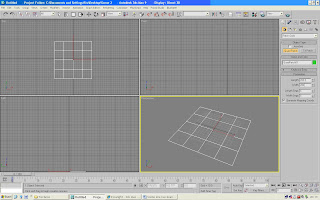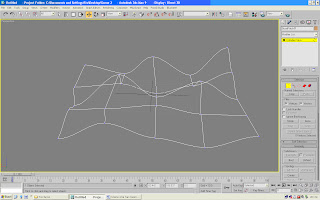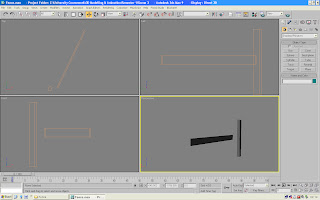To create the poppies I used the same process that I had used in scene one. Draw a line outline of a petal, then edit the vertices in editable line mode. Once I was happy with the design I extruded the drawing and added a bend to the petal.


I wanted to add more detail to the flower so I created another line drawing this time one of a stamen. Then after modifying it and cleaning up the drawing I lathed it to complete the object.


Then came the very tedious task of placing them all on the center sphere I had made, then I colored them nearly back and the task was complete.

Creating the poppies green leafy base, I cloned one of its petals and modified it, making it bigger and flattened it out.

Then I arranged it in a similar fashion to the petals.

Once all had been arranged my poppy was complete,

Next came the graves and the tombstones. The grave was a cylinder placed in a box and then grouped together, very simple yet effective. As for the tomb I created a flat cube, beveled one of its faces then extruded the object to form another box, then beveled again and extruded once more. I even created one more box on its side then used the pro Boolean subtract mode to create an indent in its side. The cross was made from two rectangular cubes placed on one another.

In Photoshop I was able to edit a few photos of monuments I once took and put them on the objects I have created. This makes the tomb look real-ish and at least the graves now have text on them.

Here’s a church I have made, to build it easily I cut the church up into some shapes. The most time was taken making shapes to pro boolean out the windows in the walls.

Finally I set the stage with my cloned graves the church, a few dead trees that I did not use in scene 2 and my tombstone. I arranged them in a nice order and set up the camera and tried to finalize my scene.
Texturing and lighting in 3ds max is the hardest thing I have yet to master. My textures don’t seem to fit properly and when they do finally, they seem to always have some problem or other. When I try to set the lighting up I to rectify this I thought I would add a fog, that way it would be a lot harder for the viewer to recognize a fault. Or that is what I thought anyway. The fog effect to me hours to correct and I must’ve tried all of the lights in the program to try and get the right one. It has been a horrible nightmare and one that I had to succumb to.
Texturing and lighting in 3ds max is the hardest thing I have yet to master. My textures don’t seem to fit properly and when they do finally, they seem to always have some problem or other. When I try to set the lighting up I to rectify this I thought I would add a fog, that way it would be a lot harder for the viewer to recognize a fault. Or that is what I thought anyway. The fog effect to me hours to correct and I must’ve tried all of the lights in the program to try and get the right one. It has been a horrible nightmare and one that I had to succumb to.
Conclusion
This year’s modeling has been great; I have learnt so much useful tips about 3ds max. I have succeeded in producing some good quality models, including lots of plants and trees, and have had a lot of fun in doing so. Some of my techniques need a lot of practice, but by the time I return next year for my animation part, I think they would be honed quite well.
On a technical level my planning mode is very poor and organizing the objects for the scene with relevant names too, needs a great amount of work, I lack patience and when something goes wrong I am likely to boot the machine. So this year has been quite a mission for me and with a deadline of just 12 weeks it has been a struggle.
That seems to be just about it. My work here is done, have a Happy Christmas
All of you and ill see you all back in the New Year.
This year’s modeling has been great; I have learnt so much useful tips about 3ds max. I have succeeded in producing some good quality models, including lots of plants and trees, and have had a lot of fun in doing so. Some of my techniques need a lot of practice, but by the time I return next year for my animation part, I think they would be honed quite well.
On a technical level my planning mode is very poor and organizing the objects for the scene with relevant names too, needs a great amount of work, I lack patience and when something goes wrong I am likely to boot the machine. So this year has been quite a mission for me and with a deadline of just 12 weeks it has been a struggle.
That seems to be just about it. My work here is done, have a Happy Christmas
All of you and ill see you all back in the New Year.