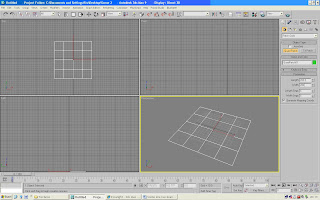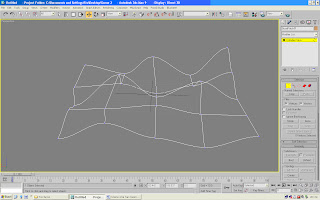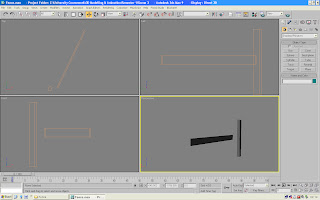For this assignment i want to be as creative as possible and delve furthr into the world of 3ds max. So therefore have decided to create a television broadcasting network called "Smash TV" and somehow represent this in 3 different animations. for some extra ideas i searched smash up in a thesaurus and found some more examples of the word smash.
Perheaps one animation could show a car hitting a wall, that would link the smash part, another idea was a TV being smashed or thrown from a window then smash on the floor or show my logo when the TV hits the ground. For the third animation i want to try my hand at character studio in 3ds max, i would like to try to create a low polygon character and then have him move around the stage kicking and punching and maybe at the end smash the camera filming him,
here are some mood boards to help me be more creative:
MoodBoard 1
MoodBoard 2